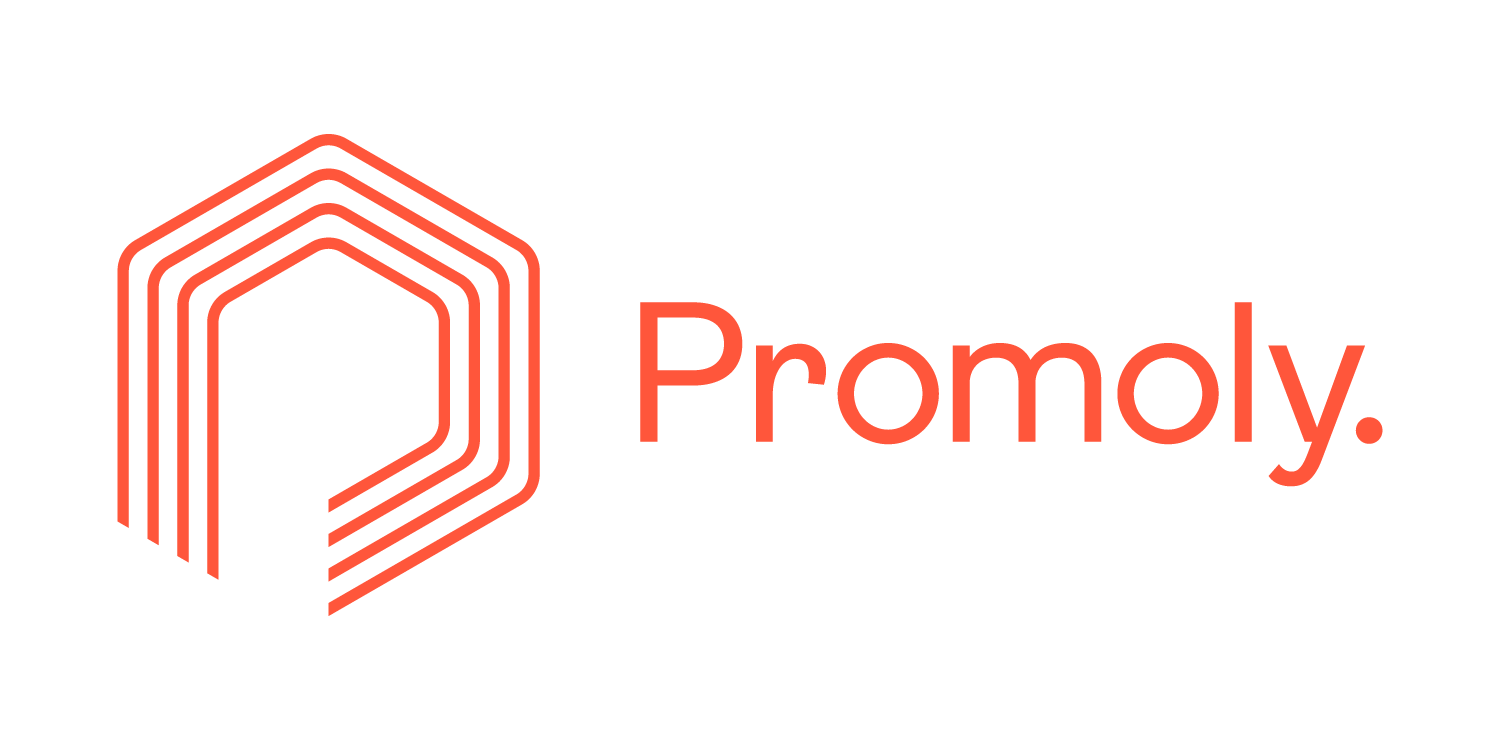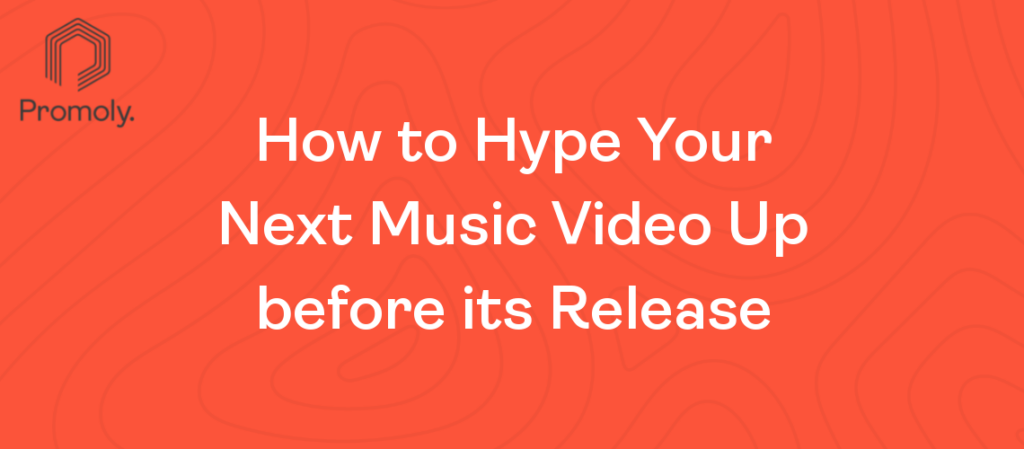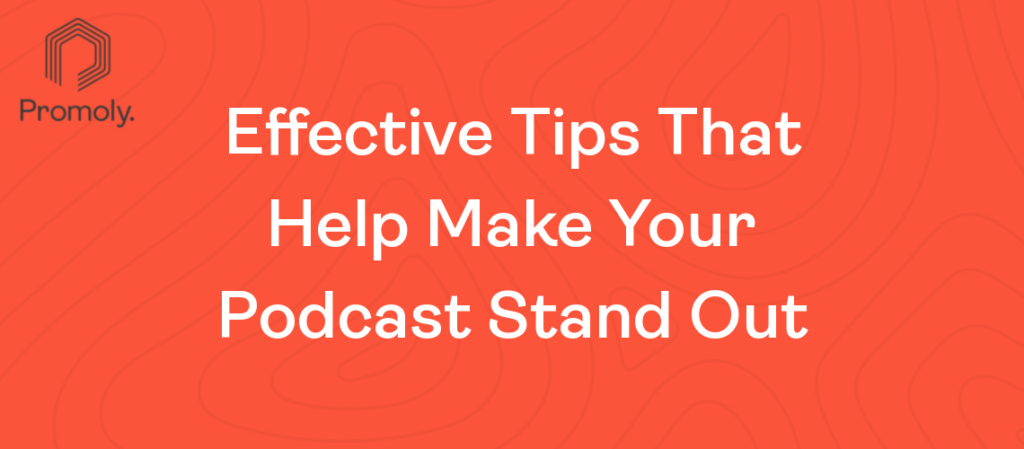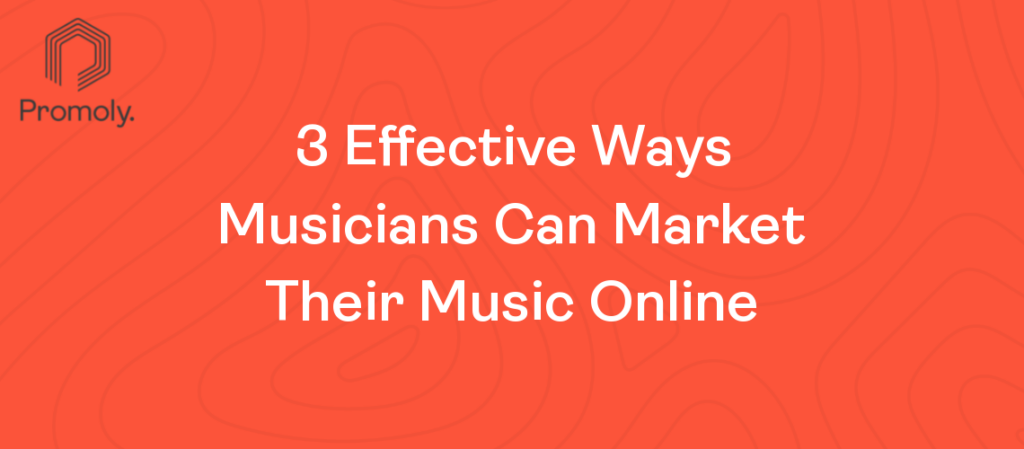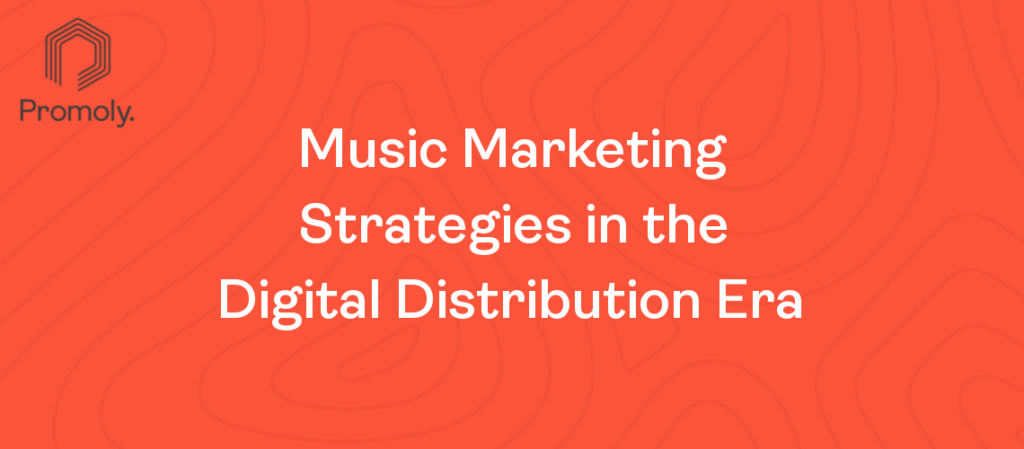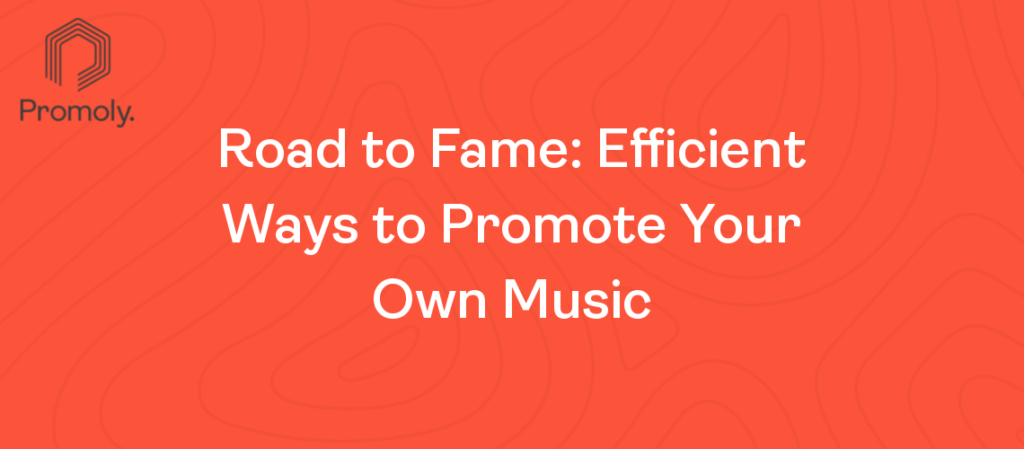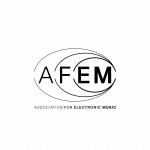I’m going to show you how to create a new music promo and send it to your mailing list using Promoly.
By the way – if watching videos is more your thing, there’s a video at the very bottom of this guide.
First of all, you’ll need to log in to mailer.promo.ly If you’re a customer. If you’re brand new to this, you need to start a free trial – no strings attached!
Once logged in, click on create ‘new campaign.’
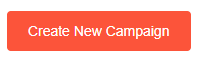
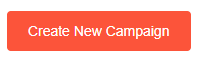
For this tutorial, I will concentrate on the promo, which is deliverable by email.
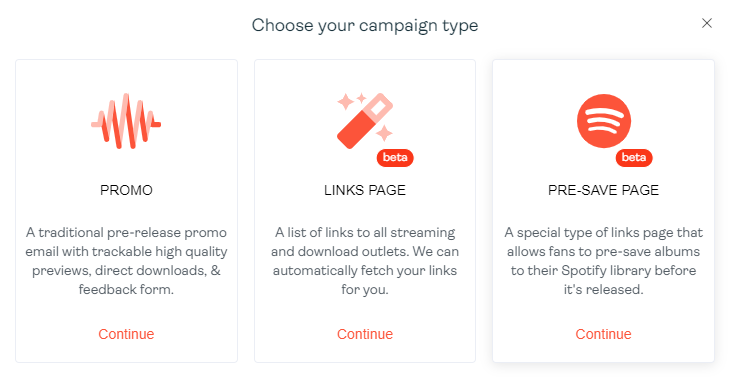
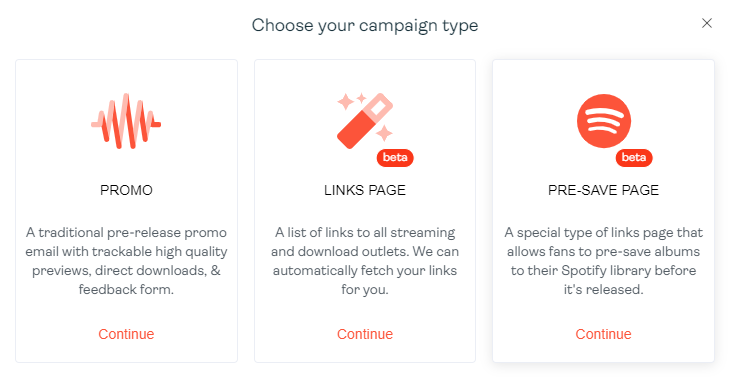
You’ll need to give the new promo a name, and Promoly will create a new promo card.
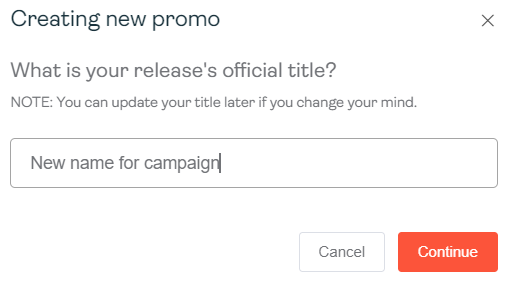
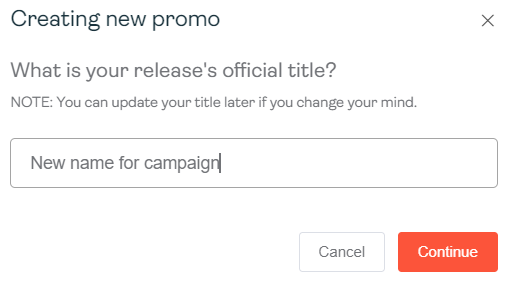
Once done, you need to click on edit on the new campaign to start creating the promo.
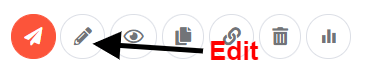
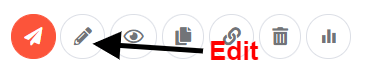
If you’re used to sending emails, Promoly’s editor should be very familiar to you.
Writing subject lines
We’re sending this promo via email, so like any other email, we need a subject line. Marketing is all about clicks and how to get more of them – without someone clicking on your content, it’s challenging to get them to your destination.
In this case, we want to deliver a promo to someone’s inbox, get them to open the email, click on the promo and THEN check out your music. If we get more clicks by writing a catchy subject line, the rest will fall into place much more straightforward.
The subject line has to be catchy. Think about the last time you opened an email – what made you click it?
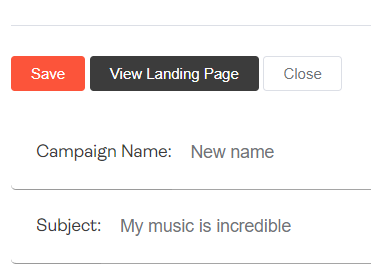
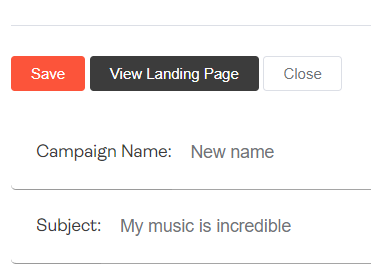
We’ll call this one ‘My music is incredible‘ for now.
To help you write better and get more people clicking, Promoly scores the subject line out of 100. You can see in the screenshot ‘My music is incredible‘ is pretty hard to scan and not the easiest to read.
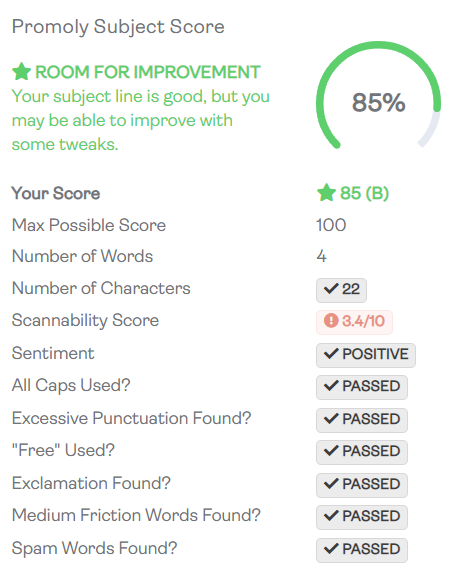
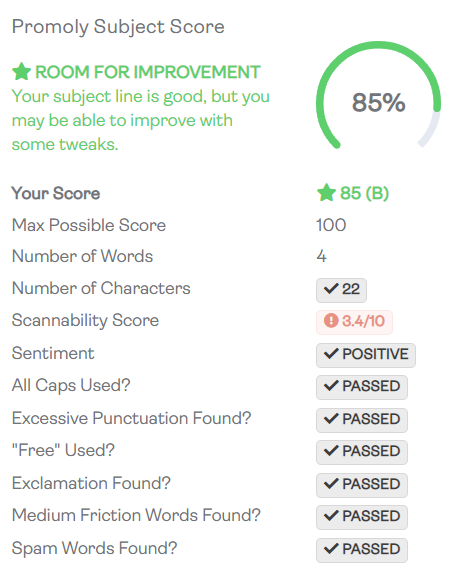
This subject line scores 85%. Remember what I said earlier?
“With email marketing, the hardest part is getting someone to open your email.”
Once the email is open, the rest of it should follow suit (in theory). So the more clicks you can get in the inbox, the more people will play and listen to your music.
Uploading album release artwork
Adding artwork is very straightforward – press the orange ‘update cover’ button.
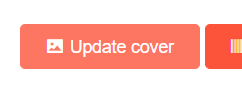
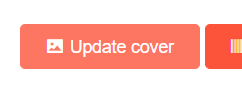
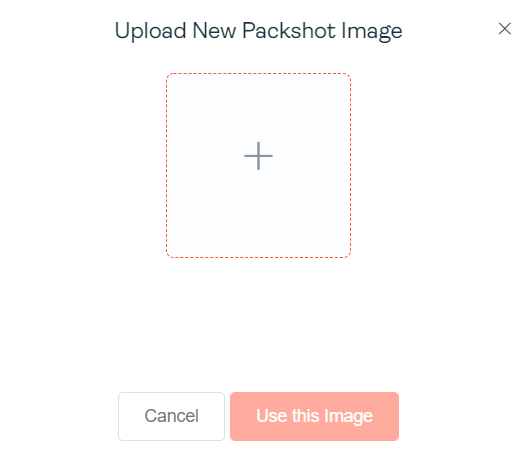
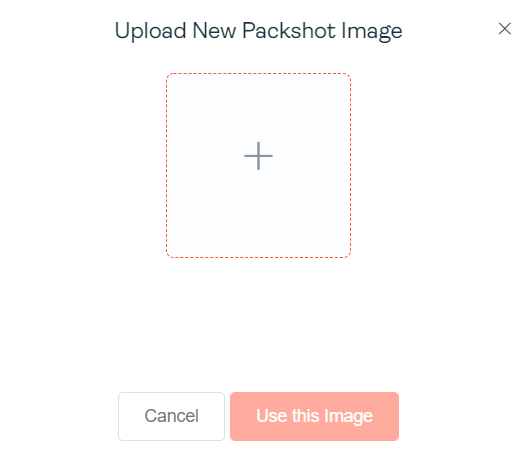
Uploading music to Promoly
I now need to upload some music.
On the campaign editor, press ‘update tracks.’ Then select ‘add track‘ and ‘upload audio‘ – choose the appropriate format. Promoly supports WAV, MP3, AIFF & FLAC.
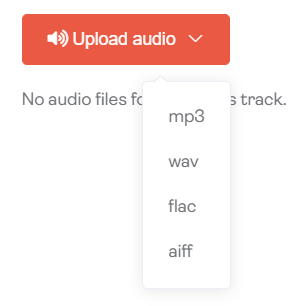
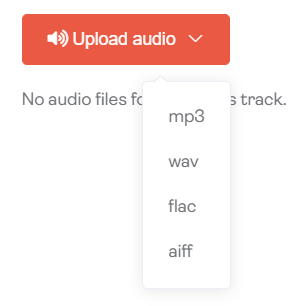
For this example, I will choose an MP3; I need to give it a track, artist, name and track title. I haven’t got any metadata in this file, and it’s just called Promoly.mp3.
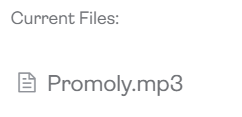
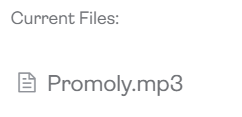
I’m going to call the track artist Pete and the track title New Tune.
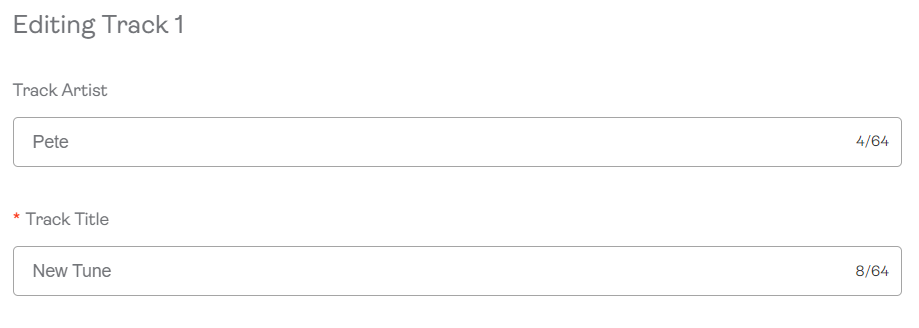
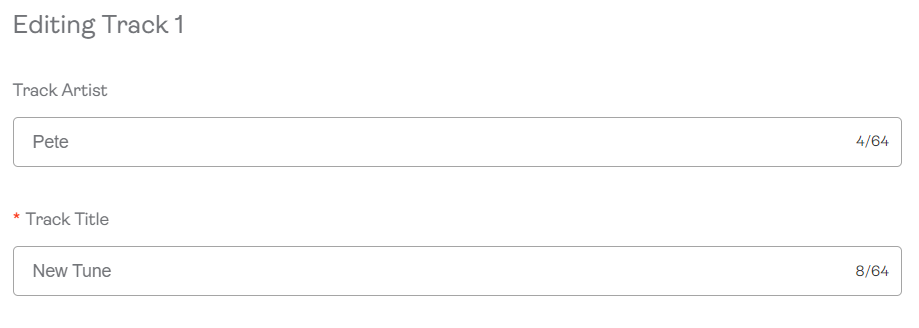
Once done, press ‘confirm’ on the upload window, and Promoly will save your music to the campaign.
Adding music release information
Promoly accepts press release information – like you’d include when writing an email to someone trying to promote your music.


Along with the press release, Promoly allows you to set a release date displayed on the promo landing page and the email to the recipient.
My release is going to come out on the 20th of this month.
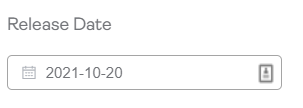
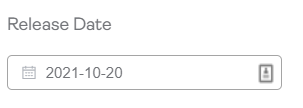
So far, I’ve written an incredible subject line, uploaded audio, added press release information and set a release date – I’m nearly ready to send to my email list. Before I do, I need to put in a few more parameters.
I have the options of catalogue numbers, genres and need to determine which sending profile I’m delivering the promo emails from.
I’ve set the sending profile as Made Up Records, genre as ‘breakcore’ and the cat number as 001.
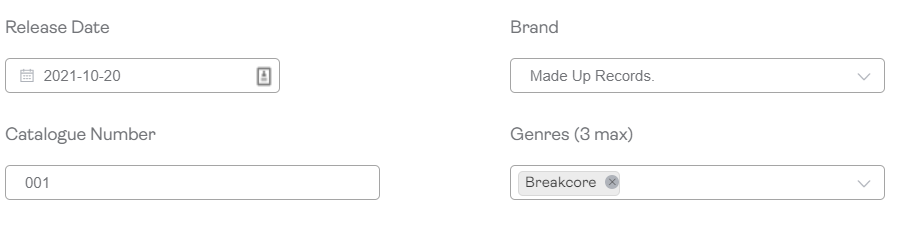
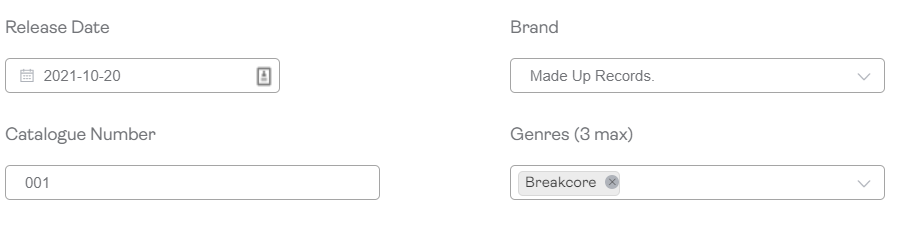
In Promoly, you can change the Call To Action button (the button someone will see on your promo email – see the example below) text and colour. I’ve chosen the colour yellow and the text of ‘Tune!’ for mine.
CTA button setup


Email metadata preview
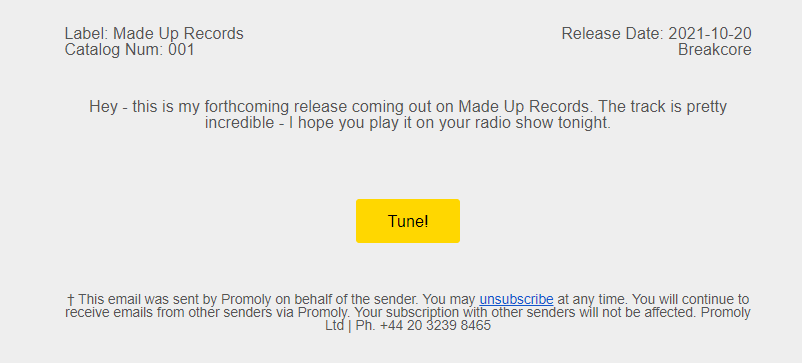
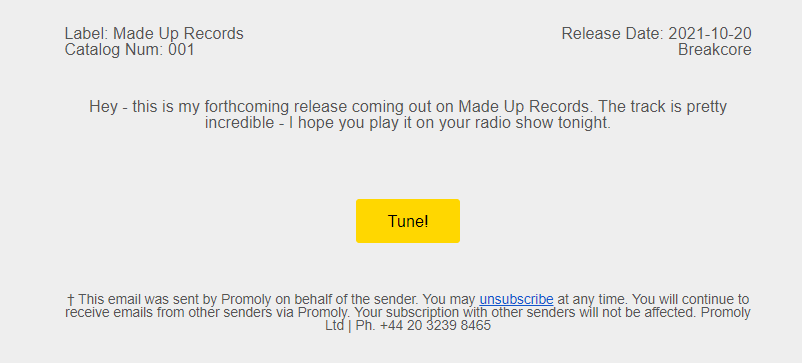
When someone opens my email, they’ll see everything I’ve just set up. When the recipient clicks on ‘Tune!’, they’ll be taken to a private audio landing page, where they can play and download the music.
Promo email reminders
Promoly has promo email reminders. If I send you a promo campaign and you don’t check it within four days, four days later, Promoly will automatically follow up without you having to do anything.
Promoly sends a simple reminder through email, and it will just let you know that you’ve got a new promo that you haven’t checked out.
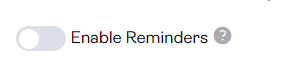
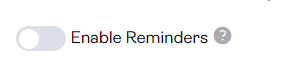
Enabling forced feedback
If you need to collect recipient feedback on the sent music, enabling ‘require feedback’ is the option for you. This means when someone clicks through to your promo landing page from the promo email, the recipient must leave a comment, thought, or feedback before they can download it.
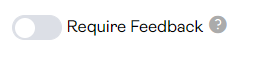
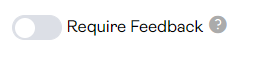
Sending the promo campaign
To send it. I need to go back to the campaign menu and press ‘send’ on the appropriate campaign.
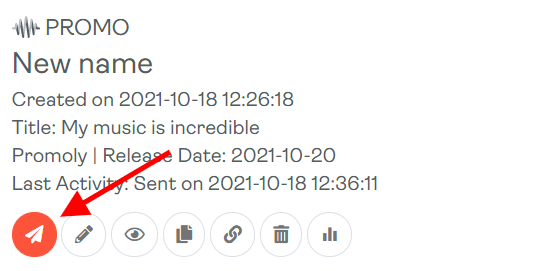
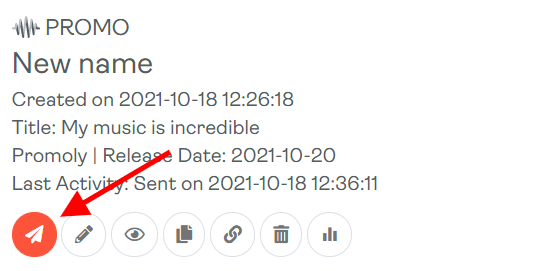
I’m going to send it to myself for this tutorial. In the To: field, I can type in an email address or select from my email list in Promoly. There are also options to send to all or to send to a select group – if you’re sending to a group, I recommend spending time segmenting your email list.
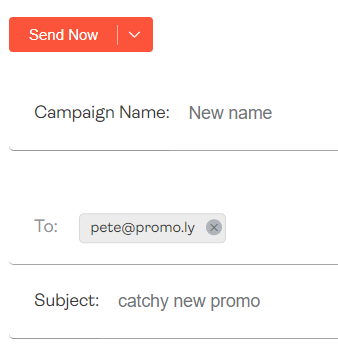
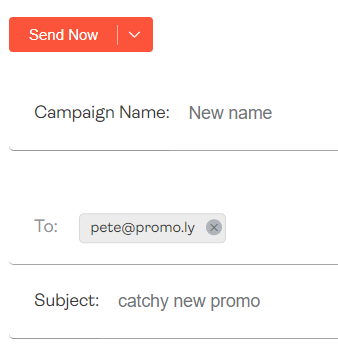
That’s it – Promoly will schedule the promo and deliver it to the recipient inbox.
If you want further clarification, please check out this video below where I create a promo.